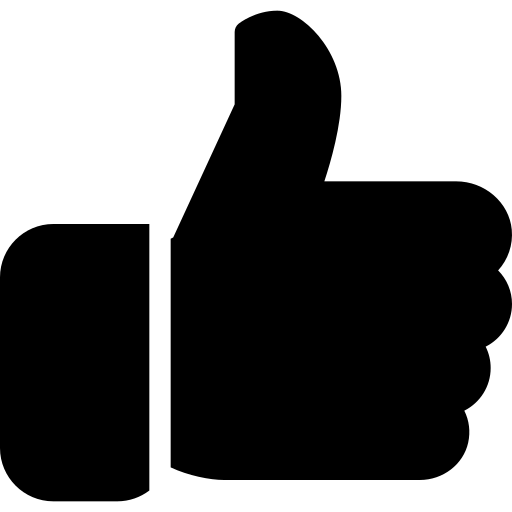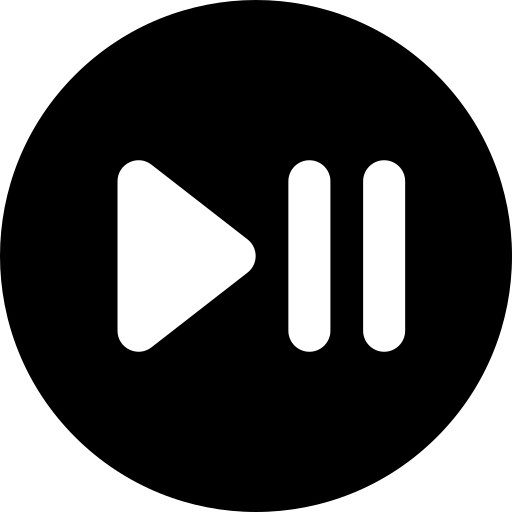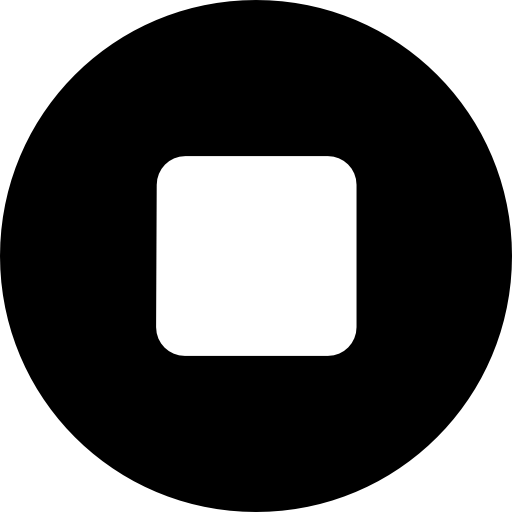{{ price(item.price, true) }}
 Account
Account
 Home
Home
 Categories
Categories
Site Templates
WordPress
Creative
Joomla
Email Templates
Magento
Misc
PHP Scripts
Mobile App
JavaScript
 Pricing
Pricing
 Prepaid credits
Prepaid credits
 Blog
Blog
 Collection
Collection
 Privacy policy
Privacy policy
 Terms and conditions
Terms and conditions
 Support
Support






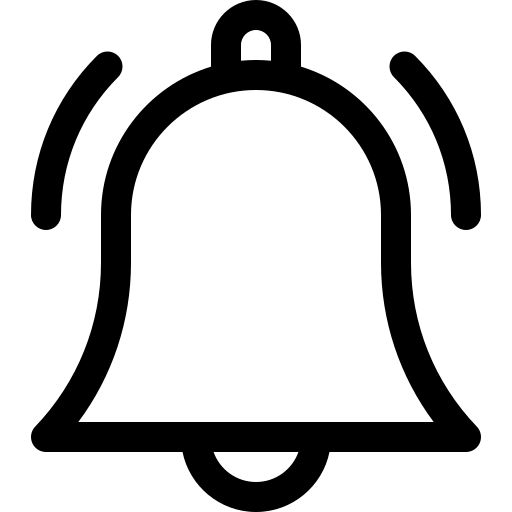
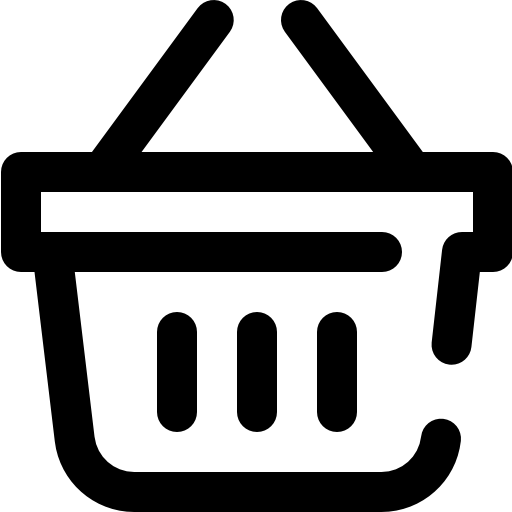

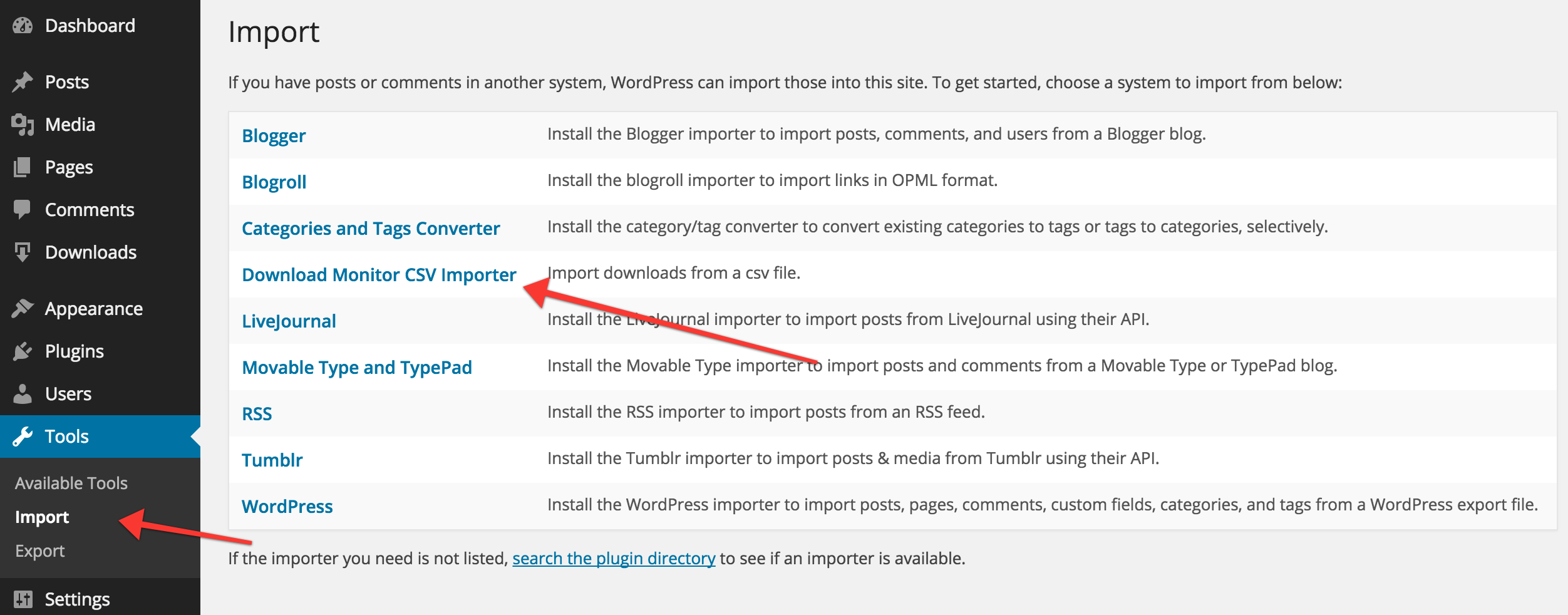
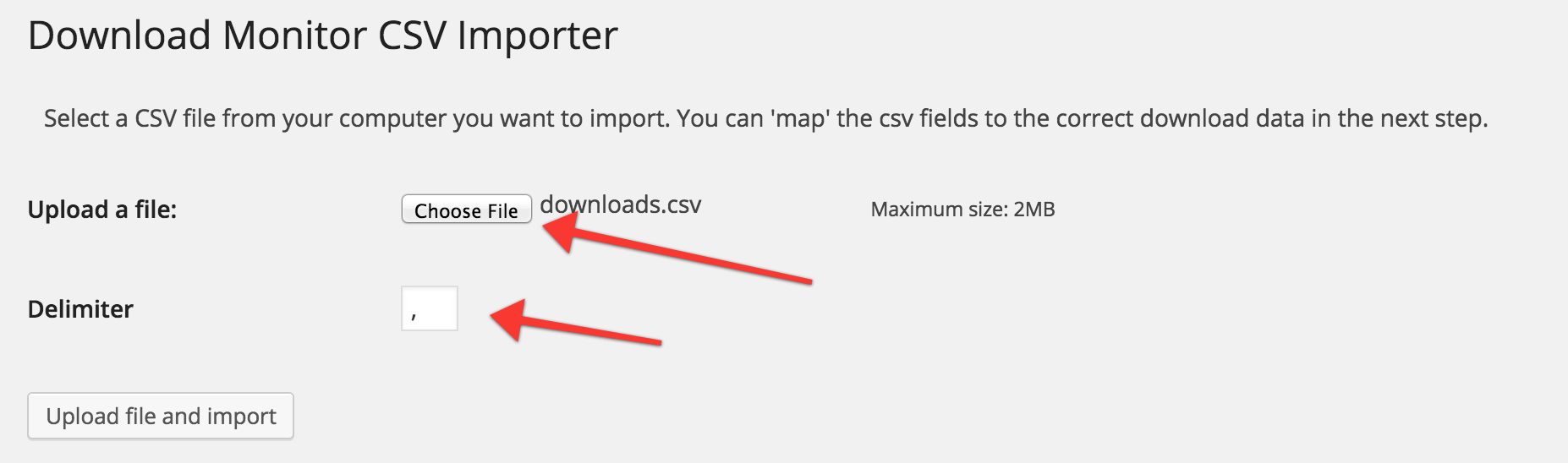
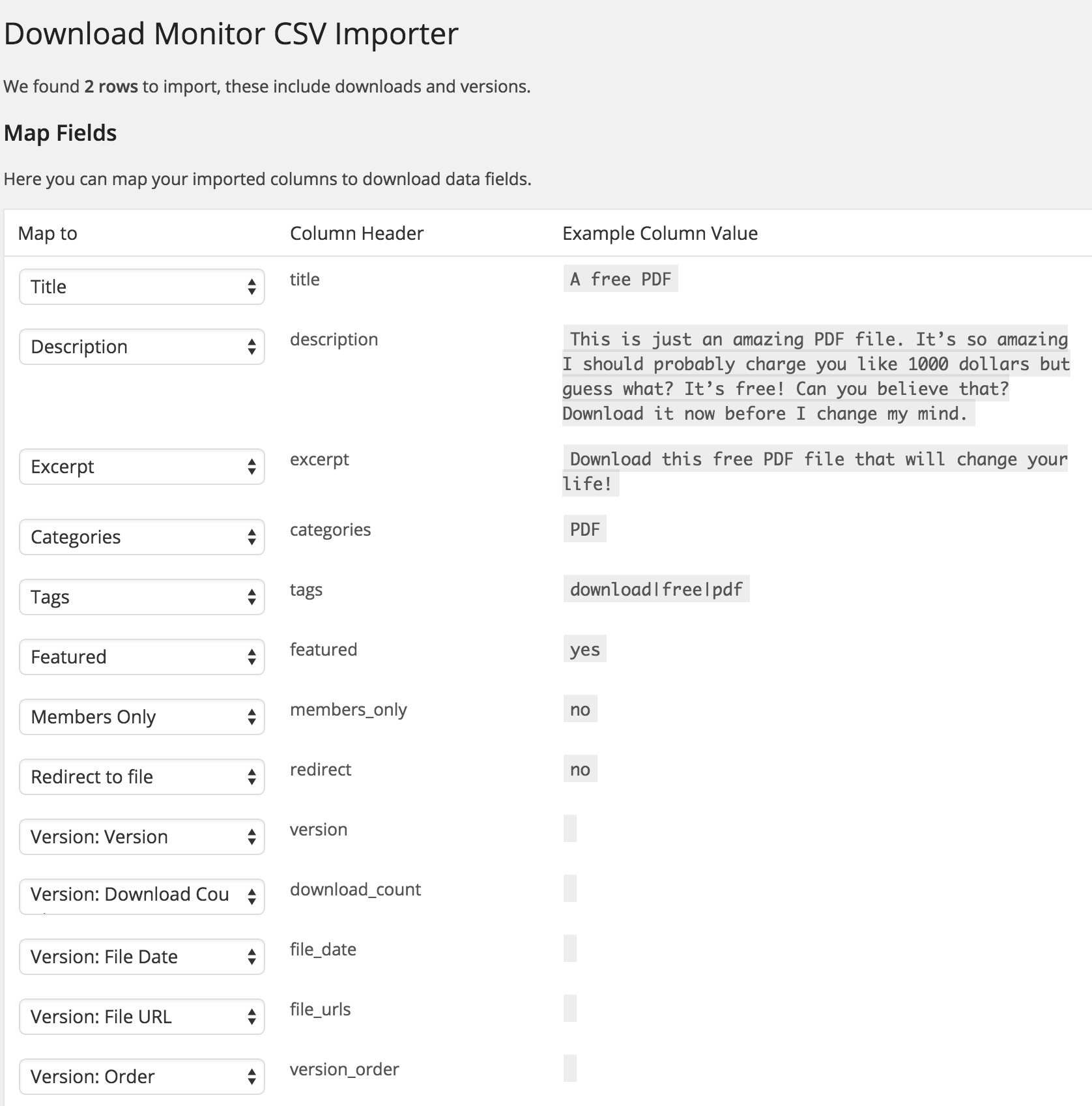
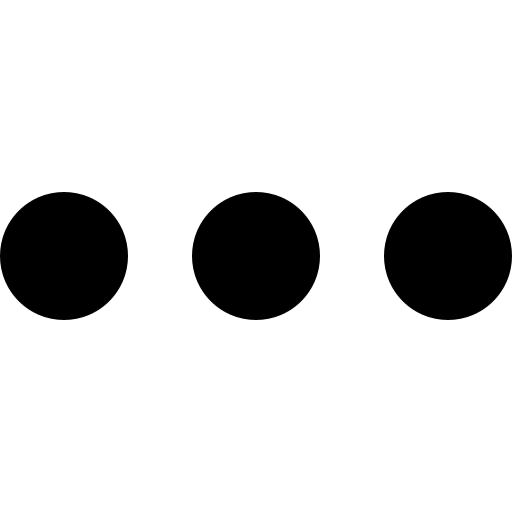
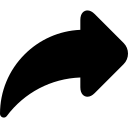
 Twitter
Twitter Tumblr
Tumblr vKontakte
vKontakte Pinterest
Pinterest Facebook
Facebook Linkedin
Linkedin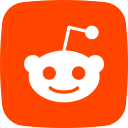 Reddit
Reddit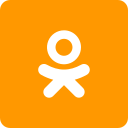 Ok.ru
Ok.ru Skype
Skype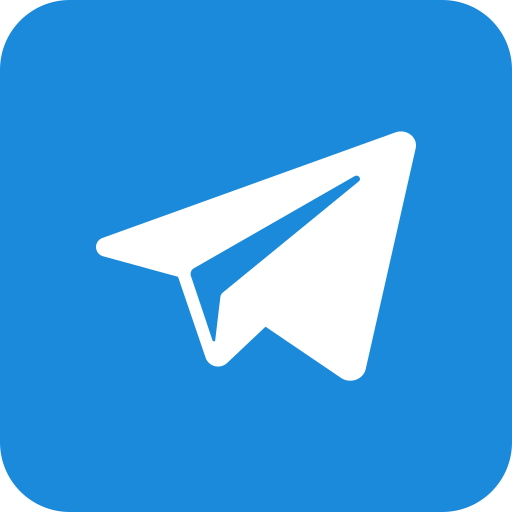 Telegram
Telegram Whatsapp
Whatsapp