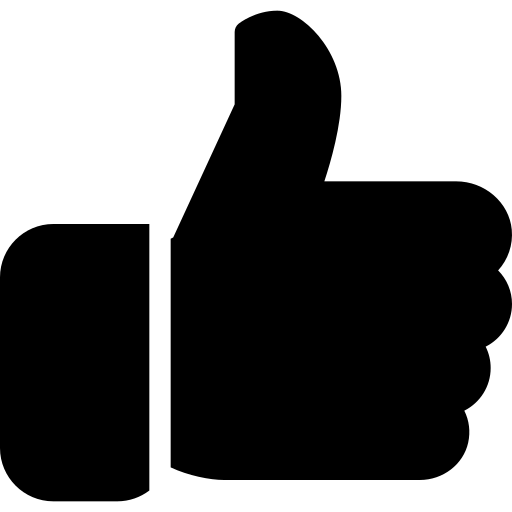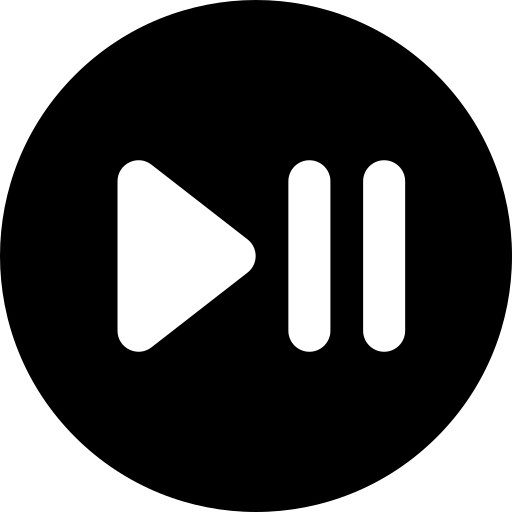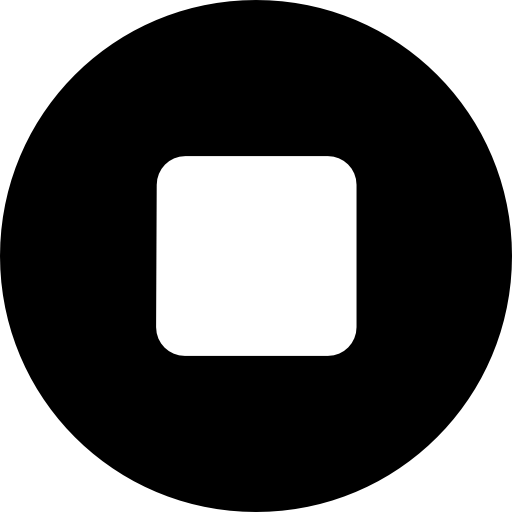WooCommerce Quick Export Plugin gives you the ability to export into CSV file all your WooCommerce customers and WooCommerce orders in just one click. A great way to analyse more easily your store activity or transfer the data in another software.
After plugin installation you can access the export tool dashboard from the WooCommerce > Reports native menu. The plugin will add two new tabs. “Quick Export” and “Automated Export”

How to export WooCommerce customers :
Get accurate data from your customer including email address and sales statistics. This is a great tool for specific emailing actions.
There are four pre-configured sets of data when exporting customers. You need to select at least one. For each sets of data their are corresponding columns for your upcoming csv file.
Here’s the list :
User identity will extract the following fields :
user_registered, user_login, user_email
Billing informations will extract the following fields :
billing_first_name, billing_last_name, billing_company, billing_address_1, billing_address_2, billing_city, billing_postcode, billing_country, billing_state, billing_email, billing_phone
Shipping informations will extract the following fields :
shipping_first_name, shipping_last_name, shipping_company, shipping_address_1, shipping_address_2, shipping_city, shipping_postcode, shipping_country, shipping_state
Sales statistics will compute and add to your csv file the following columns :
nb_order, amount_total
Where nb_order is total number of completed orders made by the customer and amount_total sums each completed orders made by the customer.
If you want to export customers data only for a specific period of time, you can specify start and end date using the two dedicated field. To select the desired date just click on the field to popup the calendar and select one day. You can’t select a day in the future. You don’t have to specify two dates.
During customers export, the date filter filters the data based on registration date of users. Orders data concerning each customers will be selected within these two bounds.
 Account
Account
 Home
Home
 Categories
Categories
 Pricing
Pricing
 Prepaid credits
Prepaid credits
 Blog
Blog
 Collection
Collection
 Privacy policy
Privacy policy
 Terms and conditions
Terms and conditions
 Support
Support






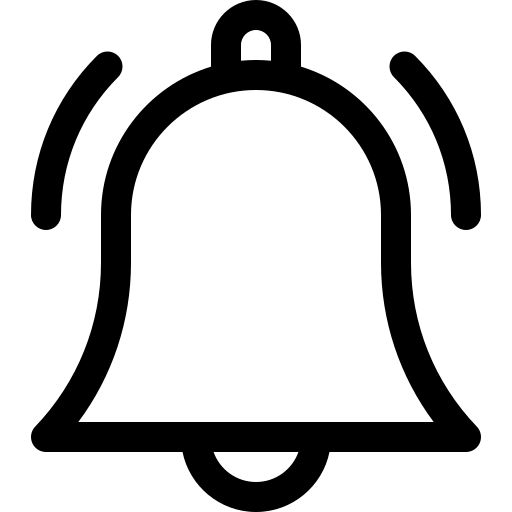
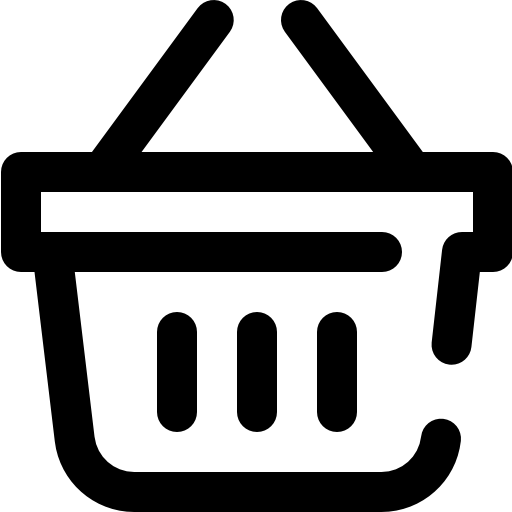


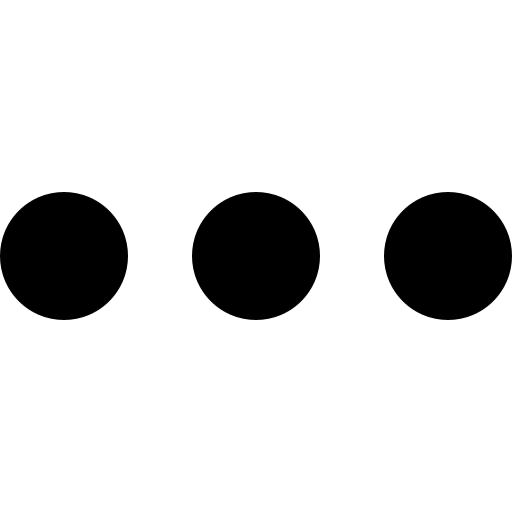
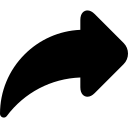
 Twitter
Twitter Tumblr
Tumblr vKontakte
vKontakte Pinterest
Pinterest Facebook
Facebook Linkedin
Linkedin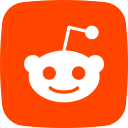 Reddit
Reddit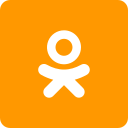 Ok.ru
Ok.ru Skype
Skype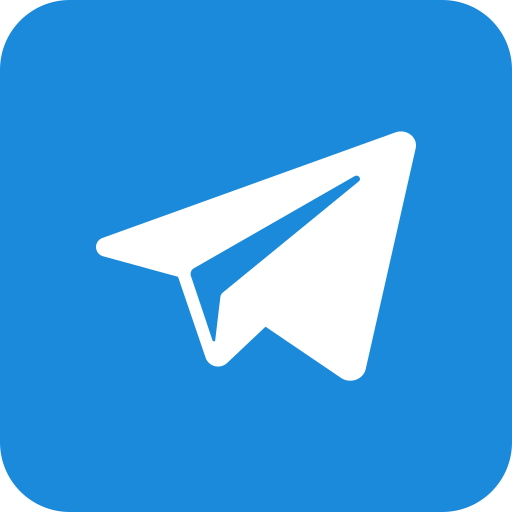 Telegram
Telegram Whatsapp
Whatsapp